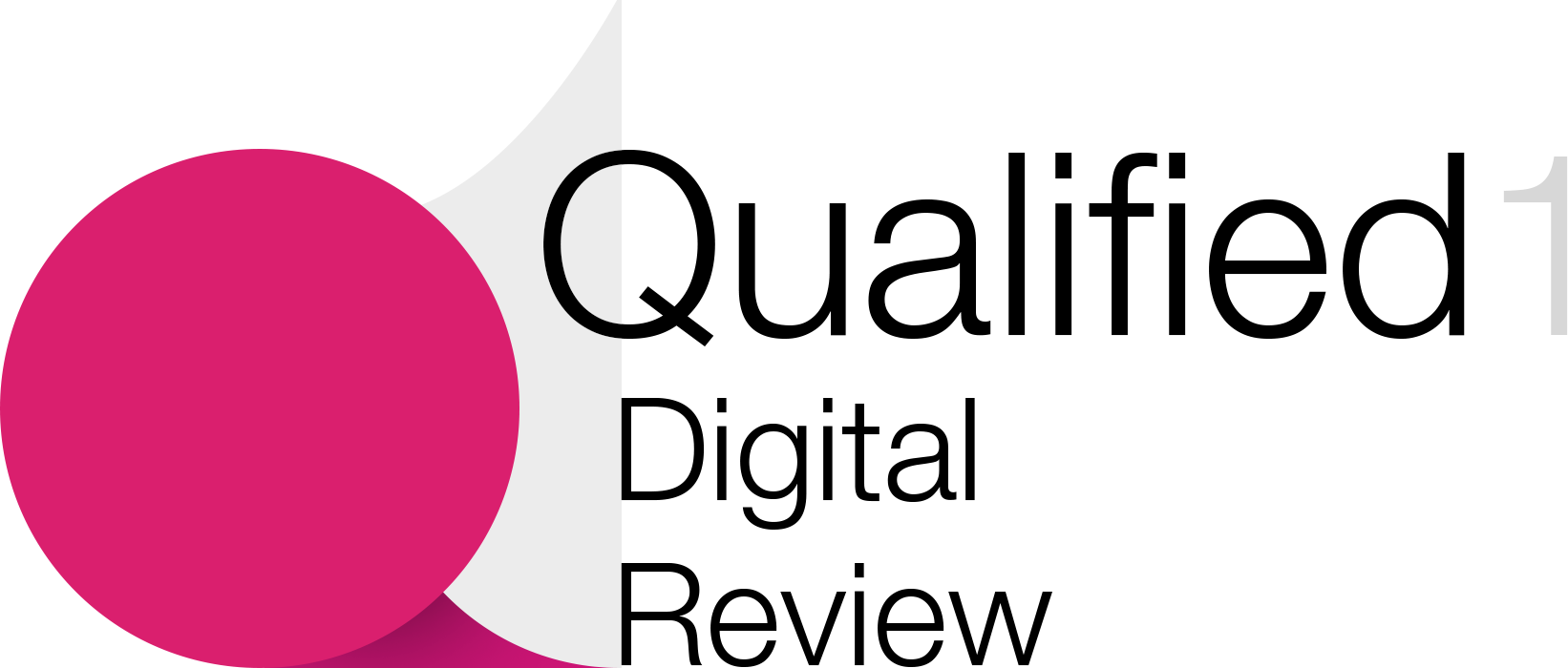In Video production
THIS is the Video Editing Software I Use (and Why...) - read the full article about video editing software, Video production and In motion from Justin Brown - Primal Video on Qualified.One

Youtube Blogger

- One of the questions I get asked most frequently is what video editing software do I use when Im editing videos myself.
So in this video, Im gonna show you exactly what I open up when Im editing on Mac or Windows.
Now, if youve already seen one of our best video editing software roundup videos, youll know that theres a lot of options out there when it comes to video editing software, but there is no single best option for everything.
They each have their different strengths and weaknesses and different use cases.
So thats why for video editing, I actually use five different applications.
Each one for a different use case.
So Im gonna take you through each of them one by one so that you can see exactly what I use them for, and why I like it for my particular workflow.
So starting off with the most basic one first, its QuickTime this one is free.
It comes built in on your Mac.
Unfortunately, there really isnt equivalent on PC.
But on a Mac, what QuickTime lets you do is really basic, really simple, really fast edits.
So for example, if Ive got a video where I only need to trim something off the start or something off the end or theres just a really small piece that I need to take out from the middle somewhere, thats the perfect use case for QuickTime.
And you might be thinking, why would you bother with QuickTime for that when a more advanced applications gonna give you access to more features and things? Well, what I love about it is it is so fast to perform those super basic edits but also there is saving or no rendering time.
You literally hit save and the file saves out pretty much immediately.
So I only use it for super basic quick edits literally just trimming something or removing something and getting it saved out quick.
And for that specific use case, really nothing else compares.
So moving on to app or tool number two, it is VN Video Editor.
Now this is one that weve covered off quite a lot on this channel.
Its taking out some of the top spots on our best video editing apps and software videos.
And we also have a full walkthrough tutorial which I will link up in the cards.
Its not only is VN video editor great for simple and basic edits, its also good for more complicated edits as well.
It is super fast to edit in.
It is real easy and really intuitive and its free.
It works on iOS.
It works on Android.
There is an amazing Mac app as well, and there is a workaround to get it working on PC too.
And probably the biggest standout thing for me and why I like it so much on desktop is it really takes the interface and the workflow from their mobile app and brings it over to the desktop.
So its a totally the different approach and different way that youre looking at your editing.
And editing your videos down instead of the more traditional Adobe Premier, Final Cut, Avid, DaVinci Resolve, where its a full timeline experience, this is more of a touch experience.
It feels more futuristic, more modern, but its also much more intuitive and much faster, making it great for someone who is an absolute beginner, never edited before.
Right through to someone at kind of that intermediate level, but someone not looking for the most advanced stuff.
So I use VN Video Editor for anything thats more advanced than the QuickTime basic edits, where we wanna be adding in any music or titles or even some effects but not to the level of, say, creating our YouTube videos.
Youll have to stick around to see what we use for that one.
So it gets used a lot for things like Instagram stories, reels, YouTube shorts, quick edits with music and simple effects and transitions.
Now, again, thats not to say that you couldnt create more advanced videos in VN Video Editor, but again, for us, thats the best tool for creating those short, sharp creative pieces of content.
Tool number three is ScreenFlow.
Can you tell by now Im primarily a Mac user? ScreenFlow is a Mac only application.
The equivalent on PC would be Camtasia, which is a great option as well.
But where I use ScreenFlow for is screen recording.
So when Im creating a video editing tutorial, Im doing the screen recording in ScreenFlow.
Were also doing a lot of the basic edits in ScreenFlow.
So its not just screen recording software, its also a really powerful video editing tool as well.
And what I like about ScreenFlow for those types of videos and editing is that it makes it really easy to make an engaging screen recording video.
Weve got the ability to ease the show on your screen, all the keyboard buttons and keyboard shortcuts that youre pressing.
You can also make your mouse cursor bigger or smaller or automatically zoom in to sections of your video while youre playing it through all super quick.
I also really like the video export times in ScreenFlow as well.
Its really well integrated with the Mac hardware and the exports are super fast.
Now ScreenFlows not free.
You can currently pick it up for $149.
Or again, if youre on PC, then check out Camtasia cause its very similar.
Tool number four is Descript.
This is one that I am so pumped on.
I really think its changing the game when it comes to content creation and making it easier for people to edit.
So what Descript does is it transcribes your video using AI and it does a really good job at that, but it gives you a document on screen.
So you can edit your video down just by moving and deleting chunks of text.
So an edit in Descript is really quick because you can see all of your mistakes and everything youve said, literally just highlight the text and delete it, and its gone.
Meaning that you dont need to go and learn complicated editing tools to be able to edit your videos down.
It also makes it really easy to create those meme style videos or videos where youve got the captions or the text written out word for word on screen because hey, youve already got the text there from when its transcribed.
So for us, we use Descript with our longer form content.
Were able to drop our videos into Descript get that AI transcription happening.
And then we can go through and remove any of the bad takes, any of the mistakes, and do it all really, really quickly.
Now while we could be creating an entire video in Descript, the rest of the editing tools in there arent as advanced as something like Final Cut or Premier or DaVinci Resolve.
So we use it for doing that base edit or that first pass.
And then instead of saving out a video, Descript lets you save out a project file that you can then import into a lot of your major video editing applications.
So we can send that edit then straight to our primary video editing tool.
And were able to continue the editing in there knowing that at that point, were only working with the stuff that we want to use in our finished video product.
So I just love how fast it is to be able to go through and just see all your mistakes and multiple takes on screen so that you can quickly figure out the stuff that you want to use.
In terms of pricing, there is a free version.
So if you wanna jump in and test it out and see how awesome it is, its not gonna cost you anything.
But I would imagine that most people are gonna be jumping on the Creator plan for $12 per month, or the Pro plan for $24 a month to unlock a lot more features in Descript.
And there is a lot in there.
Its amazing.
Weve got another video covering Descript which I will link up in the cards.
So that brings us to number five, probably the one youve been waiting most for, our primary video editing tool.
The one that we edit most of our YouTube videos on, and also our content for our accelerator program.
And that is Final Cut Pro.
For years, I was an Avid video editor.
It is all I used, and I seriously thought that Final Cut was just a toy.
It was just iMovie plus.
But it is so much more than that.
Now I cant even open Avid without feeling like it should be in a museum.
So I really love the way that Final Cut approaches video editing.
I think the magnetic timeline and how easy it is to keep all your clips and everything in sync is amazing.
Again, I hated it at first.
The first thing I did when I opened Final Cut was turn all of that stuff off so that it felt more like Avid and more like Premiere, which Id been using a lot as well.
And I remember paying for Final Cut, opening it up, and just thinking Id just wasted my money and that there was no way I was going to use it.
It wasnt until like a year or so after that I went, "You know what? I really want to try and figure this out because it does look pretty cool." So once Ive gone through the process of figuring out how Final Cut worked and really unlearning a lot of the things that Id been doing in Avid and Premier thats really where the magic started to happen and where I was really starting to see the power and the performance in Final Cut.
The fact that Apple makes the software and the hardware really cant be understated.
The performance is pretty much second to none.
It even got to the point where some of the client projects I was working on in Premier on the same Mac computer, I transferred over into Final Cut.
And the render time went from two hours, down to around four or five minutes.
Ridiculous.
Same computer, same footage, same hard drives.
Why was one so much faster than the other? So once youve experienced how fast it is and how fluid it is to edit in, its really hard to go back to some of the others.
Now dont get me wrong.
Im not anti-Premiere at all.
I still love Adobe Premier.
I still use it when Im on PC.
But if I had to choose between the two of them, Im gonna go with Final Cut on a Mac just for how fast and how well it edits.
But thats also probably a great segue into this is that I dont think that there is actua&lly a perfect video editing solution.
I mean, in this video here, Ive just shared how I use five different ones.
I dont think that there is one perfect solution or one app to rule them all.
Depending on what videos youre creating and your skillset, your goal should be to find the best tool for you to create and edit videos, to get the job done.
So it could be that QuickTime might do everything that you need or you might find for your skill set and the types of videos youre creating that Final Cut or DaVinci Resolve is the one thats best suited for you.
And this is where even though we make those videos, best video editing software on Mac, best video editing software on windows, really what it comes down to is you trying and testing a couple of different options to see which is going to be the best one for you.
There is no point trying to learn and figure out some program that might be way too over complicated for what youll ever need, just because some big YouTuber or someone you saw online is using that program and said that its really good.
Its good for them, for their skill set, the videos theyre making, but that doesnt mean its the best one for you.
Now no matter which video editing software you are using or youre going to be using, heres some quick resources to help you level up your videos faster.
For music for our YouTube videos, we get it from Artlist or Epidemic Sound.
For stock video footage, we go to Storyblocks and Artgrid.
And for video and logo, animations and motion graphics, we go to Videohive and Placeit.
All of those are amazing resources that we use almost every single day.
And Ill have links to those down in the description.
And if you wanna learn how to edit faster, more efficiently in any video editing application, then check out the video thats linked on screen, where we take you through the most efficient way to edit your videos down with minimal wasted time and rework.
Because at the end of the day, if you learn the editing process, youll be able to jump and switch between different tools and different programs, all to help you edit videos faster using the tools that are best suited for the job.
So check out that video linked on screen, and Ill see you in the next one.
Justin Brown - Primal Video: THIS is the Video Editing Software I Use (and Why...) - Video production